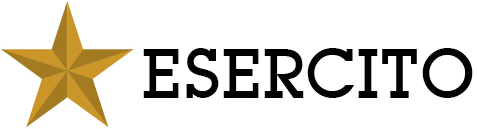How to select an area on the map
Once your area of interest is displayed in the map, you can draw a rectangle where you want to search for products.
You can draw the search area by:
- Clicking on the map
- Using the “Select area” icon
By clicking once on the map you will draw a small rectangle. You will search for geographic products inside this area.
By the “Select area” icon you can draw a rectangle on the map
When the “select area” icon is active, click and drag the mouse on the map.
When the mouse button is released a red rectangle will pinpoint the search area .
Suggestions to select the area of interest
The “select area” icon has to be active (with a blue background like in this picture) in order to draw an area on the map
The icon is not active if there isn’t a blue background (see this picture) , so you can’t draw an area inside the map.
To delete an area you can:
- Draw a new area
- Click on the icon “Reset area”